|
Keys Authentication
2015/01/13 |
|
Configure SSH server to login with Keys Authentication.
It is needed for it to make private key for client and public key for server.
|
| [1] |
| [2] | Start 'puttygen.exe' and click 'Generate' button. |
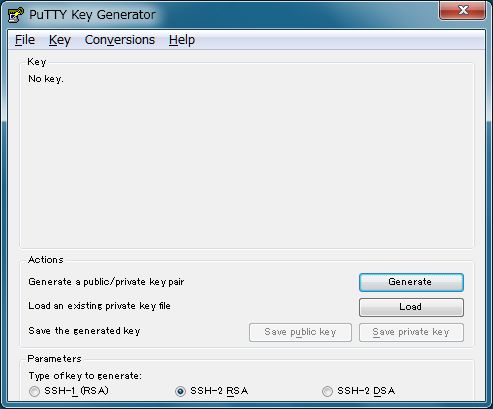
|
| [3] | Move mouse untill progress bar will be full. |
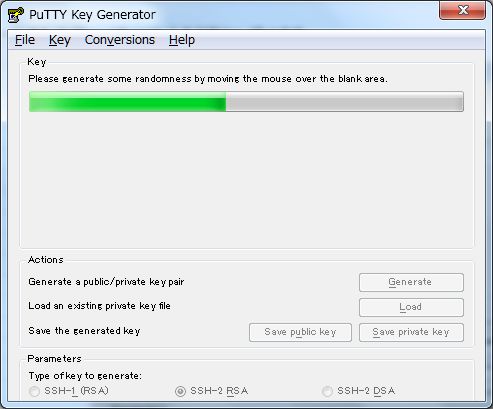
|
| [4] | Set passphrase in 'Key passphrase' and 'Confirm passphrase'. Next, Click 'Save public key' and 'Save private key' and Save keys with a file name you want. |
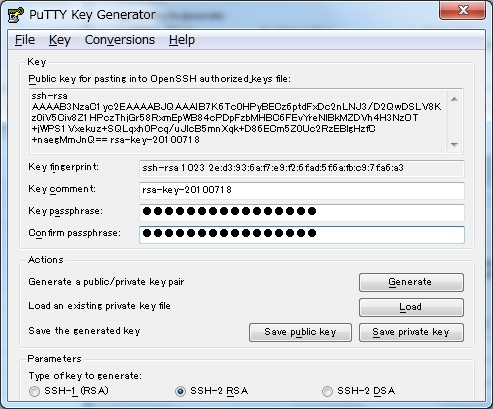
|
| [5] | Open 'public_key' you saved. |
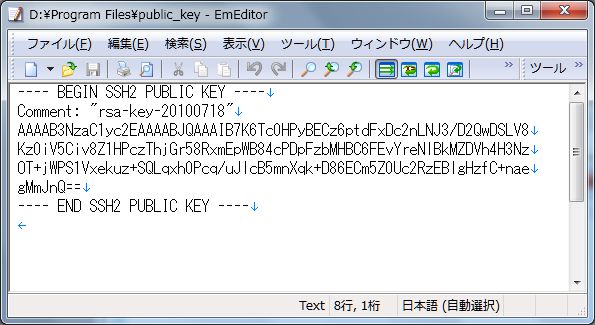
|
| Remove the first line and last line and replace the second line to 'ssh-rsa' and then remove all indention like follows. 'ssh-rsa xxxxxxxxxxxxxxxxxxxxxxxxxxxxxxxxxxxxxxxxxxxxxxxx==' |
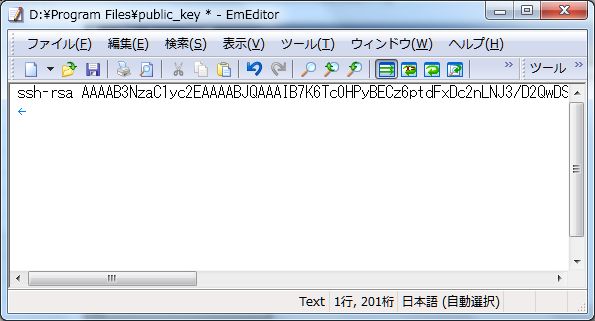
|
| [6] | Login with a user and put 'public_key'. |
|
[cent@dlp ~]$ mkdir .ssh [cent@dlp ~]$ chmod 700 .ssh [cent@dlp ~]$ cd .ssh
[cent@dlp .ssh]$
vi authorized_keys # Copy and Paste 'public_key' ssh-rsa xxxxxxxxxxxxxxxxxxxxxxxxxxxxxxxxxxxxxxxxxxxxxxxx==
chmod 600 authorized_keys [cent@dlp .ssh]$ su - Password:
[root@dlp ~]#
vi /etc/ssh/sshd_config # line 60: Change to no PasswordAuthentication no
/etc/rc.d/init.d/sshd restart Stopping sshd: [ OK ] Starting sshd: [ OK ]
|
| [7] | Start Putty and select 'private_key' like follows. |

|
| [8] | If All OK, connect to the server with keys authentication. |

|
| [9] | The Passphrase you set is required for login. After successing, it's possible to login like follows. |
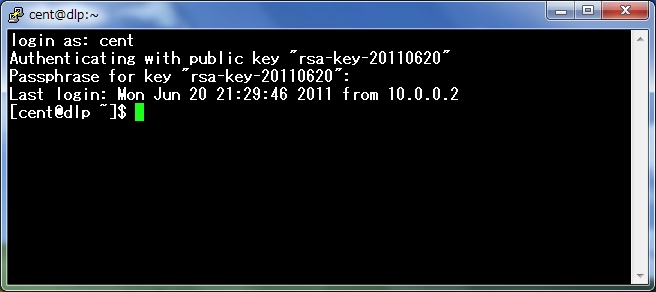
|